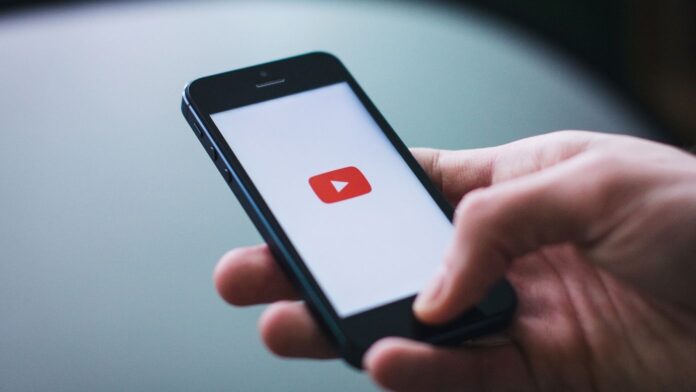Stop Youtube Video on Scroll
Here is a step-by-step guide on how to stop YouTube videos from playing while scrolling:
Open the YouTube AppClick on the profile icon in the top-right cornerGo to the Settings tab at the bottomClick on the General tabChoose Muted playback in feeds or Playback in feedsSelect the Off option
Once you are done following the above process, the auto-play option will be disabled. There is another option that says Wi-Fi only. If you choose this option, the videos shall play only while you are on a Wi-Fi connection. Unfortunately, there is no option to disable the auto-play feature if you are using a laptop or a PC. The video would start playing when you place the mouse over it. To stop autoplay, you need to keep the mouse outside of the video area.
Bonus Tip to Change Video Quality Preferences
Changing the video playback quality can also help you save on mobile data. Here is how to do it to ensure that your data is not consumed by high-quality videos:
Open the YouTube AppClick on the profile icon in the top-right cornerGo to the Settings tab at the bottomChoose Video quality preferencesYou will be given two options On mobile networks and On Wi-FiTap on each of them and change the settings as you would likeYou can choose the Data saver option to save mobile data
Disadvantages of the Autoplay Feature
There are quite a few cons of this feature. Some of them are mentioned below:
The sound does not play when the video auto-plays.If the video auto-plays for more than 5 seconds then it gets added to the Watch History.If you try to watch the video from your Watch History it will start from where it is left off. You need to drag the bar to the start to watch from the beginning.The Internet data is consumed more when the auto-play feature stays enabled.
Advantages of the Autoplay Feature
There are some pros of this feature too. These are listed below:
You can preview a video and decide whether or not you want to watch it completely.The preview is available with closed captions to help you determine what it is about since sound does not play.The feature lets you discover different types of videos that would not have piqued your interest normally.
It is always good to know that YouTube gives you the freedom to choose whether or not to use a certain feature that it has to offer. We hope you found this article on how to stop YouTube video on scroll useful. Please like and share it with your friends to make them aware as well.