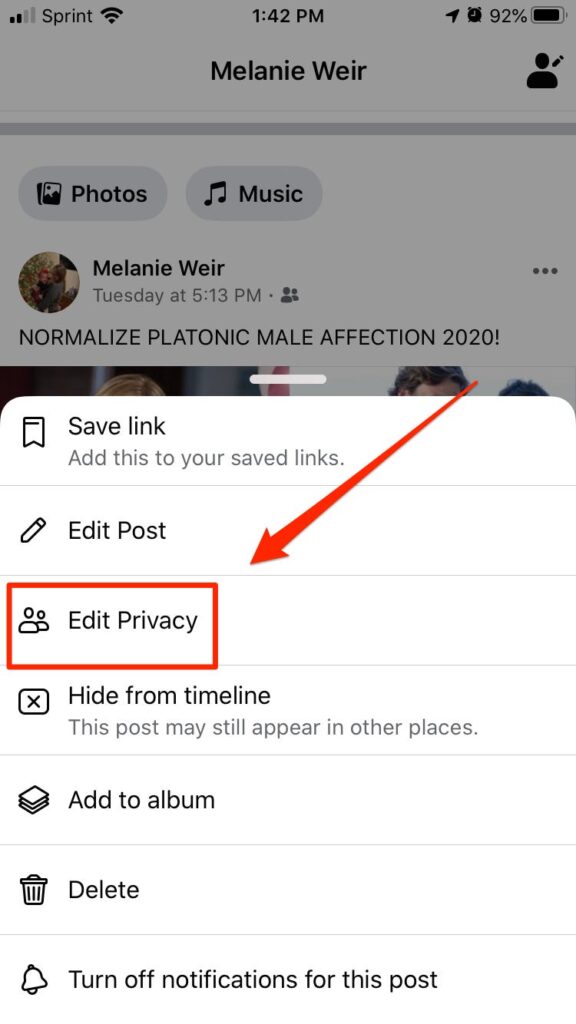The main reason people do not want to share their posts is that they don’t want to compromise on privacy. However, people are not familiar with the privacy settings of Facebook and so have no idea how to remove the share button.
How to remove the share button on Facebook?
Follow these steps to disable the share button to prevent your posts from being shared.
Sign in to your account.At the top right corner, you will see a menu icon. Click on it.
Under the Privacy section, click on Profile and Tagging.Next, click on “Allow others to share your posts to their story”.Click on NO to disable the sharing feature.Next, go to your Facebook profile and select the disable share button.Click on the three-dot icon you can see at the top right corner and select Edit post privacy.Select “Friends”. This will allow only your friends to view and share your posts.
Watch this video for more information: That’s it! This is how to remove the share button on Facebook.