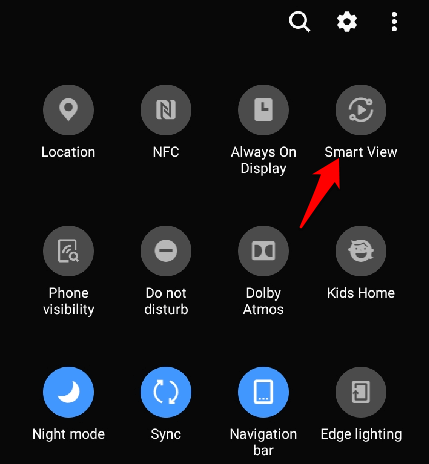How to Connect Phone to TV Wirelessly?
Google Chromecast
Mirror the content from your Android device to the TV with the help of a media streaming device like Google Chromecast. If a Micro HDMI port is not available on your device, then Google Chromecast is quite an affordable alternative to wirelessly connect an Android smartphone to a TV. There are a lot of things to be done with Chromecast other than casting videos from Netflix, YouTube, or the entire desktop. To detect Chromecast by your TV, set up the Google Home app when you plug in the Chromecast dongle to your TV. This will help you establish a connection and set it up. The Google Home app shall help you mirror your Android device’s display to your TV but for apps like Netflix or YouTube, tap on the cast icon or logo on your device’s screen to cast.
Android Screen Mirroring
Android offers a screen mirroring function for apps that do not have the Cast button. You can use this feature from the Google Home app or look for a Cast button by bringing down the settings shade on your smartphone. Download and install the Google Home app from Google Play Store. Thereafter launch Google Home and sign in with your account and choose the room, device, and WiFi network to connect. Tap the device you wish to cast after setting up the Google Home app. In this case, tap Cast my screen on your Android smartphone to mirror the content to your television.
SmartView App
This is applicable for owners of Samsung Galaxy phones. Use the Smart View feature on your phone to connect with the TV wirelessly. Choose where you want to view the screen of your phone and find out a nearby screen mirroring device to connect the phone to the TV. Samsung Galaxy users can connect to Samsung Smart TV wirelessly and can easily cast or mirror content to the TV. In case your television supports Samsung-to-Samsung mirroring, you can connect the Samsung smartphone to the TV. To do this Go to the TV’s Menu>Network>Screen Mirroring to check whether or not the TV supports the mirroring function. You can also pull down the settings shade on your smartphone and check for Smart View or Screen Mirroring to connect to the TV and cast the phone’s screen.
Roku
It is a media streamer that can be used to connect the phone to the TV wirelessly. It supports casting and also has a built-in screen mirroring option. However, it would not work with any Apple device. To use Roku, open Settings on your Android smartphone and tap on Display>Cast. Both the phone and the Roku device have to be on the same WiFi network for the connection to work.
DLNA App
You can use any DLNA app to stream media files from your phone to the TV if your TV does not support Samsung-to-Samsung mirroring. However, the files should not have any Digital Rights Management feature as Netflix videos that are protected by DRM. There are other apps such as AllCast and LocalCasts that you streaming of videos, music, and photos to a console or Smart TV. AllCast allows you to stream media files from Dropbox to your TV without the need to download the files to your phone first. You can use the Plex app as well to choose the media you would like to stream and send the same to your TV via DLNA.
How to Connect iPhone to TV Wirelessly?
AirPlay
The AirPlay feature on Apple devices allows sharing of photos, music, videos, etc. from iPhone or iPad to the TV. However, both the phone and the TV have to be connected to the same WiFi network.
Apple TV
It is a set-top box by Apple that can stream HBO, Netflix, and other services, play games from the App Store, deliver music from the Apple Music and act as a hub for HomeKit compatible smart devices. Apple TV supports AirPlay thereby making it possible to wirelessly connect the iPhone to the TV to stream video and audio content. Connect the iPhone and Apple TV to the same Wi-Fi network and connect to the Apple TV via the Control Center.
DLNA App
If your Smart TV supports DLNA then you can connect your Apple devices to the TV wirelessly using a DLNA app. Some DLNA compatible iOS apps include TV Assist, 8player Pro, ArkMC, etc. Check the websites of the app developers to find out how to use the apps with the TV. Certain DLNA apps do not support DRM. Hence, you may not be able to play content protected by DRM from iTunes Store.
SmartView App
If you own a Samsung TV, connect your iPhone using the SmartView app or the Mirror app to the TV. Download and install the SmartView app on your iPhone to use it. Open the app and enter the code displayed on the TV screen. Enter the PIN and the iPhone will be connected to the TV automatically. Ensure to have both the smartphone and the TV on the same WiFi network.
Google Chromecast
It is compatible with Apple devices as it is with Android devices. The process is almost the same that has already been discussed before. HDMI is probably the best way to connect the phone to a TV. However, since you do not have the cable knowing how to connect phone to TV wirelessly shall help you to accomplish what is required. If you have any other ideas on connecting phone to TV wirelessly feel free to leave us a comment below.